Global Search
Global searching allows an organization-wide search for clients and invoices without having to exit the current screen. The client's contact information can be accessed from the results as well as invoice details when searching for an invoice ID. If the staff member is assigned to the client records, a view of the card file tab can also be accessed.
To Perform a Global Search
- On the Primary menu, click the Global Search
 icon.
icon.

The Search Criteria dialog box is displayed.

- In the Search for list, select either Invoice or Client, the Search by selections will display accordingly.
- If the Invoice list is selected, the selection option is Invoice ID.
- If the Client list is selected, the available options are:
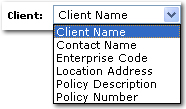
- Enter the search criteria. Enter at least three characters to narrow the search results. Entering some of the criteria returns a broader result; enter most of the search criteria for more specific results.
- Click Search. The search results are displayed.
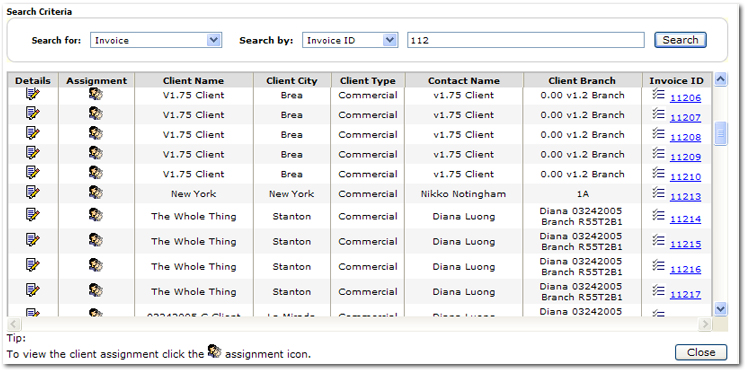
The following information is available on the search results screen:
- Details: Click the Details
 icon to access a view of the card file tab. Only staff members with the appropriate branch, region, territory or organization security will be able to select the Details
icon to access a view of the card file tab. Only staff members with the appropriate branch, region, territory or organization security will be able to select the Details  icon for the clients to which the staff member has access.
icon for the clients to which the staff member has access.
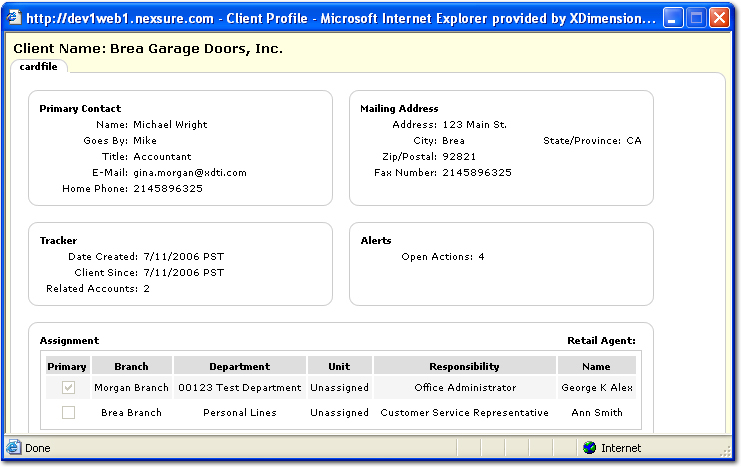
- Assignment: Click the Assignment
 icon to display the client
icon to display the client  assignment information. All staff members have access to view the assignment information.
assignment information. All staff members have access to view the assignment information.

In the Assignment List dialog box, click the Contact  icon to view the contact information.
icon to view the contact information.
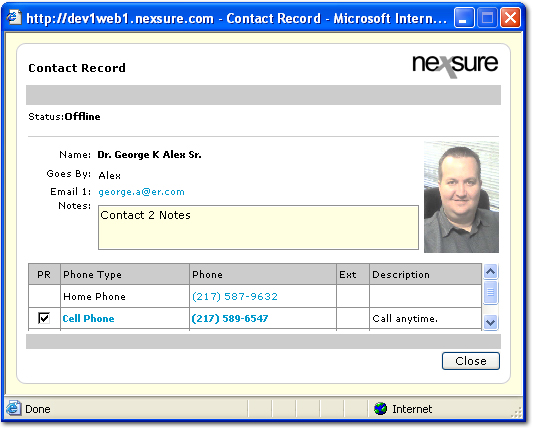
- Client Name: The name of the client as recorded on the card file tab of the client record.
- Client City: The city from the primary address of the client.
- Client Type: Indicates either personal or commercial.
- Contact Name: The name of the primary contact for the client.
- Client Branch: The name of the branch associated with the client.
- Invoice Summary
 icon: Displays only when searching for an invoice. Links to the transaction summary tab in the Invoice Summary view.
icon: Displays only when searching for an invoice. Links to the transaction summary tab in the Invoice Summary view.
- Invoice ID: Displays only when searching for an invoice. The Invoice ID number links to the details of the associated invoice.
Note: Multiple searches cannot be open at the same time. The card file tab must be closed before starting another global search.
Primary Menu
Client Menu


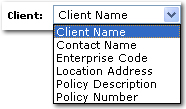
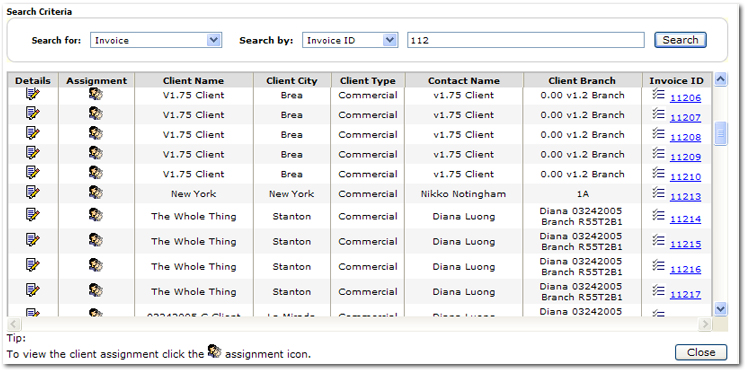
 icon to access a view of the card file tab. Only staff members with the appropriate branch, region, territory or organization security will be able to select the Details
icon to access a view of the card file tab. Only staff members with the appropriate branch, region, territory or organization security will be able to select the Details  icon for the clients to which the staff member has access.
icon for the clients to which the staff member has access.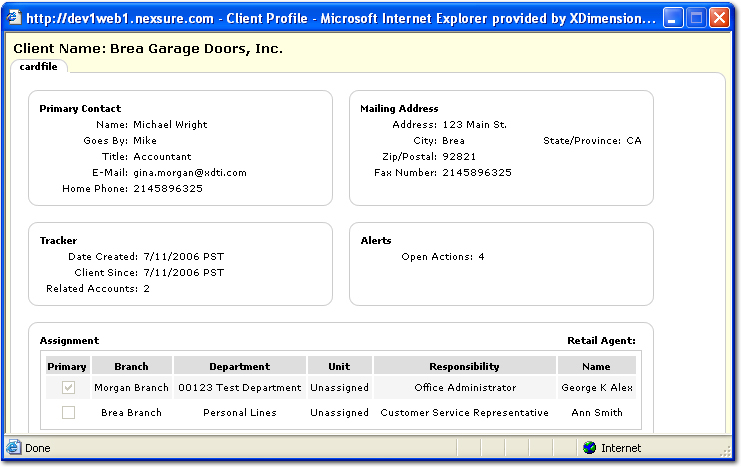
 assignment information. All staff members have access to view the assignment information.
assignment information. All staff members have access to view the assignment information.